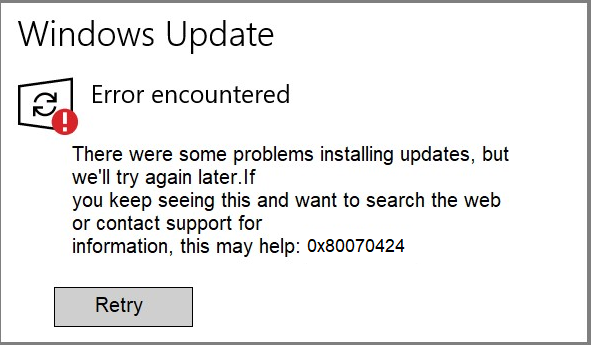Windows update Error code 0x80070424 is a common Windows that can occur when attempting to update or install Windows Updates or Windows Defender. This error code 0x80070424 indicates that the Windows Update service or Windows Defender service is either missing or disabled on the system.
In this article, we will delve into the causes of windows 10 update error code 0x80070424 and provide step-by-step solutions to help you troubleshoot and resolve this issue.
Troubleshooting Steps to fix windows 10/11 update error code 0x80070424:
Step 1: Enable Windows Update Service:
1. Press the Windows key + R to open the Run dialog box.
2. Type “services.msc” and press Enter to open Services window.
3. Scroll down and locate “Windows Update” service.
4. Right-click on it and select “Properties.”
5. In Properties window, set “Startup type” to “Automatic.”
6. If the service is stopped, click the “Start” button.
7. Click “Apply” and then “OK” to save the changes.
Step 2: Enable Windows Defender Service:
Follow the same steps as in Step 1 but locate the “Windows Defender Firewall” service.
Set the “Startup type” to “Automatic” and start the service if it is stopped.
Step 3: Run Windows Update Troubleshooter:
1. Press the Windows key + I to open the Settings app.
2. Go to “Update & Security” and click on “Troubleshoot” in the left sidebar.
3. Scroll down and select “Windows Update” under “Get up and running.”
4. Click to “Run the troubleshooter” and follow on-screen instructions
Reasons for getting the windows update Error code 0x80070424:
There are several potential causes for windows 10/11 error code 0x80070424. Understanding these causes can help in identifying the appropriate solution for your specific situation.
Disabled Windows Update Service:
If the Windows Update service is disabled, it will prevent the system from downloading and installing updates, leading to error code 0x80070424 in windows 11 update.
Missing or Corrupted Files:
System files required for Windows Update or Windows Defender may be missing or corrupted, preventing the services from running correctly.
Malware Infection:
Certain types of malwares can target and disable Windows Update or Windows Defender services, causing windows error code 0x80070424.
Third-Party Antivirus Conflict:
Some third-party antivirus programs may interfere with the normal functioning of Windows Update or Windows Defender, resulting in this error.
Step 4: Perform System File Check:
1. Press the Windows key + X and select “Command Prompt (Admin)” or “Windows PowerShell (Admin).”
2. In the command prompt window, type “sfc /scan now” and click Enter.
3. The System File Checker will scan for missing or corrupted files and attempt to repair them.
Step 5: Scan for Malware
Ensure that you have an updated antivirus program installed on your system. Perform full system scan to detect and remove it.
Restart your computer and check if windows 11 update error 0x80070424 persists.
Step 6: Disable Third-Party Antivirus:
Temporarily disable any third-party antivirus software installed on your system.
Check if windows error 0x80070424 is resolved. If so, consider updating or reinstalling your antivirus software.
Conclusion:
windows update Error 0x80070424 can be frustrating, as it hampers important system updates and compromises the security of your computer. By following the troubleshooting steps outlined in this guide, you can effectively resolve this error 0x80070424 and restore the functionality of Windows Update