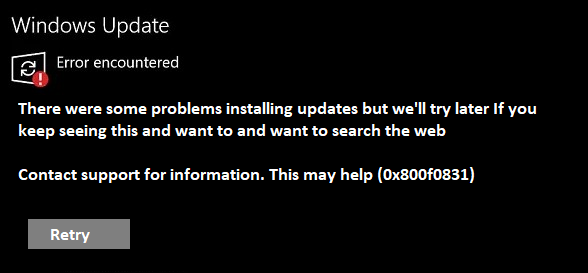Error code 0x800f0831 is a Windows Update that occurs when there are issues with installing or applying an update. It typically indicates a problem with the system’s component store, which stores essential files required for Windows updates.
The error can prevent the installation of cumulative updates, potentially leaving your system vulnerable to security risks and missing out on important feature enhancements.
Troubleshooting Steps to fix Windows 10/11 update Error Code 0x800f0831:
To resolve Windows 10 update Error 0x800f0831 during the installation of the 2023-04 cumulative update for Windows 11, you can follow the steps outlined below:
Check Internet Connection:
Ensure that your computer is connected to a stable internet connection. A weak or intermittent connection can cause update failures. Consider using a wired connection or troubleshooting your wireless network if needed.
Run Windows Update Troubleshooter:
Windows 11 provides a built-in troubleshooter to identify and resolve common update-related issues. To run the Windows Update Troubleshooter, follow these steps:
a. Press Win + I to open the Settings app.
b. Navigate to “System” > “Troubleshoot.”
c. Select “Windows Update” and click on “Run the troubleshooter.”
d. Follow the on-screen instructions and apply any recommended fixes.
Restart Your Computer:
Perform a system restart to ensure that any pending updates or conflicting processes are cleared. After restarting, attempt to install the cumulative update again.
Check Available Disk Space:
Insufficient disk space can lead to update failures. Ensure that you have enough free space on your system drive (usually the C: drive) to accommodate the update.
Consider removing unnecessary files or applications to free up space.
Disable Third-Party Security Software:
Antivirus or firewall software may interfere with the update process, causing windows 11 update Error 0x800f0831.
Temporarily disable any third-party security software and attempt the update installation again. Remember to re-enable the software once the update is successfully installed.
Reset Windows Update Components:
Corrupted or misconfigured Windows Update components can cause installation errors. You can reset these components using the following steps
a. Open Command Prompt as an administrator. Right-click the Start button, then select “Command Prompt (Admin)” or “Windows PowerShell (Admin).”
b. Run the following commands, pressing Enter after each:
i. net stop wuauserv
ii. net stop cryptSvc
iii. net stop bits
iv. net stop msiserver
c. After stopping the services, run these commands to rename the Software Distribution and Catroot2 folders:
i. ren C:\Windows\SoftwareDistribution SoftwareDistribution.old
ii. ren C:\Windows\System32\catroot2 Catroot2.old
d. Restart the services by entering the following commands:
i.net start wuauserv
ii. net start cryptSvc
iii. net start bits
iv. net start msiserver
e. Close the Command Prompt and try installing the cumulative update again.
Conclusion:
If none of the above solutions work, it may be helpful to search for the specific software or component associated with the error as different software applications can have their own specific causes and solutions for this windows update error error 0x800f0831.
Additionally, you can consult online forums or contact the software/application support team for further assistance