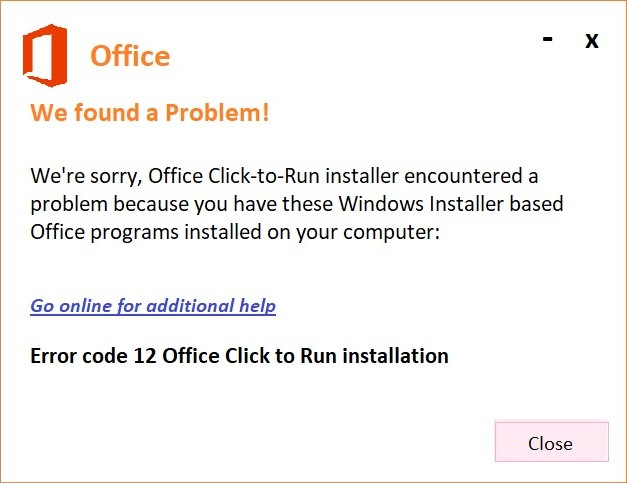Error code 12 is an installation error that can occur during the setup process Click-to-Run error 12 when installing Microsoft Office. When encountering this error, users often see a message indicating that the installation cannot proceed and that they should try again later. It can be frustrating, but rest assured that there are solutions to help you resolve this issue.
Troubleshooting Steps for Click-to-Run error 12 when installing Microsoft Office 2021/2019:
Check your internet connection:
Ensure that you have a stable and reliable internet connection during the installation process. Unstable or slow connections can cause interruptions and lead to installation errors. Try restarting your router or connecting to a different network if possible.
Disable third-party antivirus software:
Sometimes, security programs, such as antivirus or firewall software, can interfere with the installation process. Temporarily disable any third-party antivirus software before initiating the installation. Remember to re-enable the antivirus once the office installation is complete.
Clear temporary files:
Accumulated temporary files and cache can occasionally disrupt the installation process. Clearing these files can help resolve issues.
1. Press “Win + R” on your keyboard to open the Run dialog box,
2. Type “%temp%” and press Enter.
3. This will open the temporary files folder.
4. Select all files and delete them.
5. If any files are in use, skip them and proceed with the deletion.
Other reasons that may cause this Click-to-Run error 12 when installing Microsoft 365
Previous installation remnants:
If there are remnants of a previous Office installation or unsuccessful update present on the computer, it can cause conflicts during the new installation or update, resulting in Microsoft Office installation Error 12.
User account permissions:
Insufficient user account permissions can prevent the Office Click-to-Run installation or update from completing successfully, causing Click-to-Run error 12 when installing Microsoft Office. This can occur if the user account does not have the necessary administrative privileges.
System or registry errors:
System errors, such as corrupted system files or registry errors, can impact the installation or update process of Office Click-to-Run and occurred Error code 12.
Run the Office Repair Tool:
Microsoft provides a built-in Office Repair Tool that can fix common installation errors.
1. Open the Control Panel on your computer,
2. Search for “Programs and Features” or “Add or Remove Programs,” and select it.
3. Locate Microsoft Office from the list of installed programs,
4. Right-click and choose “Change.”
5. Select the “Repair” option.
6. Follow the on-screen instructions to complete the repair process.
Perform a clean boot:
In some cases, conflicting applications or services running in the background can interfere with the installation. Performing a clean boot will start your computer with a minimal set of drivers and startup programs. This can help identify and isolate any conflicts that may be causing Error 12. Instructions on performing a clean boot can be found on Microsoft’s support website
Conclusion:
Encountering During the installation of Click-to-Run error 12 when installing Microsoft Office can be frustrating, but with the troubleshooting steps mentioned above, you should be able to overcome the issue. By Following all these solutions this will increase your chances of successfully installing Office. For more information follow this assured assistance repair tool.
Click-to-Run uses embedded App-V 5 technology to run Office in an isolated environment. This feature allows multiple versions of Office to run on the same computer.
If you encountered a problem while installing Office on a PC, try restarting your computer and then attempting to install Office again.
After you install the office program for the first time, when you open it, it will ask you for user credentials.
Once you sign in, it will automatically activate your office program.
Click-to-Run is a feature that allows Microsoft products, including Office 2010, Office 2013 and Office 365, to be installed quickly.